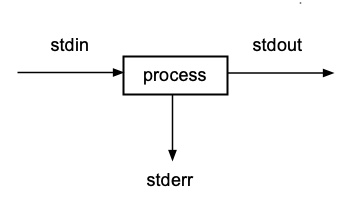IT 244: Introduction to Linux/Unix
Class 12
Tips and Examples
Review
New Material
Studying
Microphone
Quiz 4
I have posted the answers to Quiz 4
here.
Homework 6
I have posted homework 6 here.
It is due this coming Sunday at 11:59 PM.
Midterm
The Midterm exam for this course will be held on Tuesday,
March 25th.
That is the first Tuesday after the Spring Break
It will be given in this room.
It will consist of 25 questions like those on the quizzes.
60% of the questions will come from the Weekly Graded Quizzes.
There is a link to the answers to the graded quizze on the class web page.
The other 40% of points will be questions that I create specially for this exam.
For these questions you will have to know
- Absolute and relative pathnames
- The PATH system variable
- Access permissions
- Redirection & and pipes
- grep
- Utilities
The last class before the exam, Thursday, March 13th, will be a review session.
You will only be responsible for the material in the Class Notes for that class
on the exam.
You will find the Midterm review Class Notes
here.
If for some reason you cannot take the exam on the date mentioned above
you must contact me to make alternate arrangements.
The Midterm is given on paper.
I scan each exam paper and upload the scans to Gradescope.
I score the exam on Gradescope.
You will get an email from Gradescope with your score when I am done.
The Midterm is a closed book exam.
You are not allowed to any resource, other than what is in your head,
while taking the exam.
Cheating on the exam will result in a score of 0 and will be reported to the Administration.
Remember your Oath of Honesty.
To prevent cheating, certain rules
will be enforced during the exam.
Remember, the Midterm and Final determine 50% of your grade.
Questions
Are there any questions before I begin?
Tips and Examples
Viewing Directory Permissions
- Running
ls -l on a directory will show the permission of everything inside that directory
$ ls -l tmp
total 8
-rw-r--r-- 2 ghoffman faculty 22 Jun 19 14:15 lines.txt
-rw-r--r-- 2 ghoffman faculty 22 Jun 19 14:15 test.txt
- What if you wanted to see the permission on the directory itself?
- You have two options
- You can run
ls -l on the parent directory
$ ls -l ~
total 80
drwxr-xr-x 4 ghoffman grad 4096 Oct 15 2016 bin
drwxr-xr-x 6 ghoffman faculty 4096 Jan 20 14:44 code
drwxr-xr-x 6 ghoffman faculty 4096 Sep 9 2016 course_files
...
drwxr--r-- 2 ghoffman faculty 4096 Jun 19 14:15 tmp
- Or you can run
ls -ld on the directory itself
$ ls -ld tmp
drwxr--r-- 2 ghoffman faculty 4096 Jun 19 14:15 tmp
- The
-d option tells ls to show information on the directory
- Not the things inside the directory
Review
Running a Unix Command
- You can run a Unix command by entering the name of the command on the command line
- The name of the command is really the name of the executable file ...
- that contains the binaary code for the command
- It turns out that there is another way you can run a Unix command
- You can use a
pathname
for the executable file
- For example, we can use
which to find the
absolute pathname
of ls
$ which ls
/usr/bin/ls
- I can run
ls using this absolute pathname
$ /usr/bin/ls /
bin data groups lib32 media proc snap swap.img users
boot dev home lib64 mnt root sources sys usr
cdrom etc home.ORIG libx32 nobackup run spool tmp var
courses etc.ORIG.tar lib lost+found opt sbin srv tools
- I can also use a
relative pathname
$ ../../usr/bin/ls /
bin data groups lib32 media proc snap swap.img users
boot dev home lib64 mnt root sources sys usr
cdrom etc home.ORIG libx32 nobackup run spool tmp var
courses etc.ORIG.tar lib lost+found opt sbin srv tools
- So there are two way you can run a Unix command
- Using the name of the executable file for the command
- Using a pathname for the executable file
Syntax of the Command Line
Command Options
- Options modify the behavior of the command
- Options are usually preceded by one or two dashes, -
- GNU programs have options that are preceded by two dashes, --
- But they usually retain the single letter options from the original Unix commands
- The options in GNU utilities are words
- The options in the original Unix utilities were a single letter
- Single dash, -, options allow a combination of options
- An example of this is
ls -ltr
- Options using two dashes, -- cannot be combined
- Each option must be written separately and preceded by two dashes
- Sometimes the option can have it's own argument
- Utilities that report the size of files usually do so in bytes
- Such utilities often have a
-h, or --human-readable, option
- With this option, the file size will be displayed in kilobytes, megabytes or gigabytes, as appropriate
- Many commands display a help message when run with the
--help option
- Most GNU utilities accept this option
Device Drivers
- All operations that need to access any hardware on the machine ...
- must do so through the
kernel
- The kernel controls access to
- RAM (short term memory)
- disk (long term memory)
- CPU
- Other connected devices (e.g. printers)
- Every manufacturer of a device must provide software ...
- that the allows the hardware to talk to the kernel
- This software is called a device driver
tty
- In the very early days of Unix people used a machine called a teletype ...
- instead of a screen and keyboard
- It consisted of a keyboard and a printer
- A user would type a command on the keyboard
- The output of the command would be printed on a continuous flow of paper
- The name of this device was soon shortened to tty
- The printer part of these devices was soon replaced with a video monitor
- Any device that allows you to send text to a computer and see the output ...
- is called a terminal
- But Unix still refers to it as tty
The Unix tty Device Driver
- The device driver for tty is built into the kernel
- Otherwise you would not be able to talk to the machine
- As you type, your keystrokes are collected by the tty device driver
- This program looks at each character as you type ...
- and takes appropriate action
- Most of the time, it places the character in a
buffer
- A buffer is a space in RAM that holds data for later processing
- But tty device driver responds differently to certain special characters
- When the character you type is the backspace
- tty erases the previous character from the buffer
- When the character is the Control U something different happens
- tty erases the buffer from the current insertion point to the beginning of the line
- tty is responsible for all
command line editing
- When the tty gets a newline character
- It passes the contents of the buffer to the shell
- Newline is the character you get from hitting Enter on a Windows machine ...
- or Return on a Mac
Parsing the Command Line
- The shell takes the contents of the buffer and breaks it up into tokens
- Tokens are the strings of text separated by spaces
- This action is called
parsing
- Parsing is the act of making a list of all the strings on the command line
- Next, the shell looks for the name of the command
- Usually, the command name is the first string on the command line
- The command can be specified by a simple filename
ls
- Or by using a pathname to the executable file
/usr/bin/ls
The PATH System Variable
Running a Program in the Current Directory
- You should never put the current directory,
. , in the
PATH list
- That would be a security vulnerability
- But what do you do if you want to run an an executable file ...
- in your current directory?
- When that directory is not in PATH ...
- you can do this using the following construction
./PROGRAM_NAME
- This will always work regardless of the contents of PATH
Running the Command Entered on the Command Line
Attendance
New Material
Using Computers More Efficiently
- In the 50s computers were big expensive machines
- They were so expensive that people who used them were charged for their time
- Writing programs and getting them to work took a long time
- You wrote the program and ran it
- The code usually did not work the first time
- So you had to look at the code to find the bugs
- This was not easy
- Back then only one person could use the computer at one time
- Someone would book an hour on the computer to work on a program
- But little of that time was spent running the program
- Most of the time the programmer would be thinking about the code
- So the expensive computer time was unused
- Other people could not use the computer while the programmer was thinking
- There was a need for a better way to use these expensive machines
Computers are Fast But People are Slow
- Most of the time we spend in front of a machine
- We do one of two things
- Typing or thinking
- Thinking requires nothing of the machine
- Typing make take us several minutes
- But reading what we type takes the machine microseconds
- So most of the time we are using a machine ...
- the CPU has nothing to do
- The only time we make it work is when we run a program
- Engineers realized that while we were thinking ...
- the machine could do work for other users
- It could work for one user for a while ...
- then stop and save what it had done
- before moving on to the next person
- The amount of time given to one user was called a time slice
- During this time, the CPU can execute many instructions
- Machines are so fast that the users would never notice ...
- when the CPU was not running their code
- The computer would still be working with one person at a time
- But it didn't seem that way to the users
- It seemed to them that many people were using the machine at the same time
- To make this work a new type of operating system was needed
- A multiuser operating system
The Birth of Unix
- Creating such an operating system would not be easy
- When the computer is running a program it stores things in RAM
- So when the machine finished giving time to one user ...
- it had to store the contents of RAM somewhere ...
- before moving on to the next user
- This had to be done quickly
- Which required special hardware ...
- and software
- But multiuser operating systems promised to be very efficient
- So there was big push to make this happen
- This lead to the creation of a project called Multics
- It was a huge project involving GE, MIT and Bell Labs
- The project was so big and unwieldy that it was never finished
- Bell Labs eventually decided to pull out of the Multics project
- But the Labs had two very talented programmers
- Their names were Ken Thompson and Denis Ritchie
- They looked at the Multics project ...
- and decided that it was trying to do too much
- They simplified the specification inherited from Multics
- And made some very clever design decisions
- When they implemented this new design, they created Unix
- One of their key ideas involved data streams
Data Streams
- Computers work with information
- They take information in and they send information out
- We can think of these flows of information as data streams
- When we type into a word processor, characters flow into the program
- This is an input stream
- When we open a document, characters flow from the disc to RAM
- This is also an input stream
- Running a program usually produces a flow of characters to the screen
- This is an output stream
- When saving a document, characters flow from RAM to the disc
- This is also an output stream
The Monitor and Keyboard
- We tend to think of the screen and the keyboard as separate things
- After all, we can buy and replace them separately
- But this is a recent development
- In the 1970 when Unix was created
- People used a single device to communicate with the machine
- At first this was a teletype
- Eventually these were replaced with a terminal ...
- that was a screen with a built-in keyboard
- In both cases a single device handled input and output
- The situation on a multiuser machine can be drawn like this

- The terminal is a device so it needs a device driver
- That device driver is tty
- It handles both input and output to the terminal
- We seldom use use physical terminals connected to a Unix machine now
- We mostly use ssh to talk to them with from our laptops
- But tty is still used ...
- to allow the kernel to communicate with the keyboard and screen
- Even when the keyboard and screen are on a remote laptop ...
- connected through ssh
- tty comes standard with every Unix kernel
Standard Input, Standard Output and Standard Error
- Every Unix process always has access to three different data streams
- Standard Input
- Standard Output
- Standard Error
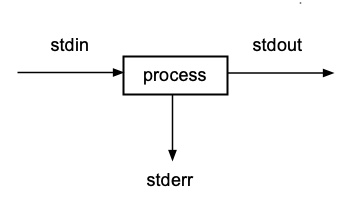
- The person who writes the program does not have to use these streams
- But they are always given to a process
- Standard input
is where the program normally gets its input
- By default, standard input is the keyboard
- Standard output
is where the program normally sends the results
- By default, standard output is the screen
- Standard error
is where the program normally sends error messages
- By default, standard error is the same as standard output
- The screen
- The end point of each of these data streams can be changed by the user
- This is done using a Unix feature called
redirection
The Keyboard and Screen as Standard Input and Standard Output
- By default, standard input is taken from the keyboard
- By default, standard output goes to the screen
- By default, standard error also goes to the screen
- The
cat utility expects you to give it a filename as an argument
- What happens when you don't give an argument?
- In this case,
cat will accept input from standard input ...
- which by default is the keyboard
Redirection
- Redirection is when we send a data stream ...
- to something other than its usual target ...
- or take data from a different source
- When we redirect standard output ...
- the output goes to something other than the screen
- When we redirect standard input ...
- data comes from something other than the keyboard
- Redirection makes pipes possible
- In a pipe, standard output of the first command does not go to the screen
- It goes to the second command
- The second command does not take input from a file or the keyboard
- It takes it from standard input ...
- which is connected to the standard output of the previous command
- Redirection is one of the features that makes Unix flexible
- It allows you to take input from, or send output to, any file or device
- You can take input from something other than the keyboard
- Like a file
- You send output to something other than the screen
- Like a file or a device
Redirecting Standard Output
- To redirect output use the greater than symbol,
> ...
- followed by a filename
- This tells Unix to send the output from the command to the file or
device ...
- that appears after the symbol >
- The format for output redirection is
COMMAND [ARGUMENTS] > FILENAME
- For example, to save a list of everyone currently logged on, you could use
$ who > current_logins.txt
$ cat current_logins.txt
bmt11989 pts/1 2011-10-02 16:43 (c-24-147-18-10.hsd1.ma.comcast.net)
vtran pts/0 2012-09-26 17:34 (c-76-119-98-173.hsd1.ma.comcast.net)
abutawha pts/1 2012-09-26 17:36 (158.121.234.175)
ghoffman pts/2 2012-09-26 18:19 (dsl092-066-161.bos1.dsl.speakeasy.net)
- If you redirect to a file that does not exist ...
- the file will be created for you
- If you redirect to a file that already exists ...
- the contents of that file will be replaced
- The new contents of the file ...
- will be the output of the command
Redirecting Standard Input
- Redirecting standard output sends output to something ...
- other than the screen
- Redirecting standard input takes input from something ...
- other than the keyboard
- To do this, we use the less than symbol, <
- Here is the format
COMMAND [ARGUMENTS] < FILENAME
- repeat.sh is a shell script that repeats the the text the user enters
$ ./repeat.sh
Enter line 1: 1
Enter line 2: 2
Enter line 3: 3
Enter line 4: 4
Enter line 5: 5
You entered
-----------
1
2
3
4
5
- But I can also take input from a file by redirecting standard input
$ cat five_lines.txt
Line 1
Line 2
Line 3
Line 4
Line 5
$ ./repeat.sh < five_lines.txt
You entered
-----------
Line 1
Line 2
Line 3
Line 4
Line 5
Redirecting Standard Output Can Destroy a File
- If you redirect standard output to a file that already exists ...
- you will overwrite the contents of that file
- You will replace the original contents of the file ...
- with the output of the new command
- There is a "noclobber" option in Bash to prevent this from happening
- But it is best to simply be careful about the file ...
- to which you redirect standard output
Adding Output to an Existing File
/dev/null
- Sometimes a program will do something useful ...
- but produce output you don't want
- For situations like this, Unix provides /dev/null
- Any output you send to /dev/null will disappear
- It will never appear on the screen
- If you redirect input to come from /dev/null
- The command will receive an empty string
- /dev/null is most useful when dealing with error messages
- Since error message normally go to the screen ...
- they will be mixed up with the regular output
- Redirecting standard error to /dev/null
will prevent this from happening
- You can use /dev/null to test your scripts
for errors
- The following script has a command that will cause an error
$ cat script_with_error.sh
# this script has an error
cd XXXXXX # line with error
ls -l /
- But if you run it, you probably won't spot the problem ...
- because the error message scrolls off the top of the screen
$ ./script_with_error.sh
./script_with_error.sh: line 3: cd: XXXXXX: No such file or directory
total 73732
drwxr-xr-x 2 root root 4096 Oct 15 06:45 bin
drwxr-xr-x 3 root root 4096 Oct 15 06:45 boot
-rw------- 1 root root 75390976 Oct 8 00:06 core
drwxr-xr-x 102 root root 0 Oct 6 07:06 courses
drwxr-xr-x 46 root root 0 Oct 6 07:06 data
drwxr-xr-x 15 root root 4160 Oct 6 07:06 dev
drwxr-xr-x 119 root root 12288 Oct 15 13:32 etc
drwxr-xr-x 8 root root 0 Oct 6 07:06 groups
drwxr-xr-x 1943 root root 0 Oct 14 14:42 home
drwxr-xr-x 3 root root 4096 Aug 25 16:18 home.ORIG
lrwxrwxrwx 1 root root 33 Sep 29 06:40 initrd.img -> boot/initrd.img-3.16.0-50-generic
lrwxrwxrwx 1 root root 33 Sep 11 06:49 initrd.img.old -> boot/initrd.img-3.16.0-49-generic
drwxr-xr-x 21 root root 4096 Aug 26 22:46 lib
drwxr-xr-x 2 root root 4096 Aug 26 22:46 lib32
drwxr-xr-x 2 root root 4096 Aug 26 06:50 lib64
drwxr-xr-x 2 root root 4096 Aug 26 22:46 libx32
drwx------ 2 root root 16384 Aug 25 16:11 lost+found
drwxr-xr-x 3 root root 4096 Aug 25 16:12 media
drwxr-xr-x 2 root root 4096 Apr 10 2014 mnt
drwxr-xr-x 11 root root 0 Oct 6 07:06 nobackup
drwxr-xr-x 2 root root 4096 Feb 18 2015 opt
dr-xr-xr-x 522 root root 0 Oct 6 07:06 proc
drwx------ 4 root root 4096 Sep 9 14:22 root
drwxr-xr-x 19 root root 1020 Oct 15 13:31 run
drwxr-xr-x 2 root root 12288 Oct 15 06:45 sbin
drwxr-xr-x 174 root root 0 Oct 6 07:06 sources
drwxr-xr-x 5 root root 0 Oct 6 07:06 spool
drwxr-xr-x 2 root root 4096 Feb 18 2015 srv
dr-xr-xr-x 13 root root 0 Oct 6 22:29 sys
drwxrwxrwt 40 root root 4096 Oct 15 13:32 tmp
drwxr-xr-x 2 root root 4096 Sep 21 16:28 TMP
drwxr-xr-x 269 root root 0 Oct 6 07:06 tools
drwxr-sr-x 2 root root 4096 Aug 26 23:30 users
drwxr-xr-x 12 root root 4096 Aug 26 22:46 usr
drwxr-xr-x 12 root root 4096 Oct 15 05:45 var
lrwxrwxrwx 1 root root 30 Sep 29 06:40 vmlinuz -> boot/vmlinuz-3.16.0-50-generic
lrwxrwxrwx 1 root root 30 Sep 11 06:49 vmlinuz.old -> boot/vmlinuz-3.16.0-49-generic
- But if you run the script and redirect standard output to
/dev/null ...
- all you will see will be the error messages
$ ./script_with_error.sh > /dev/null
./script_with_error.sh: line 3: cd: XXXXXX: No such file or directory
- I use this trick in my testing scripts to check your Class Exercises
- You should use this trick to test your homework scripts
Tricks with cat and Redirection
- Unix commands that normally take input from a file ...
- will also take it from standard input
cat takes as its argument a file ...- which it uses as input
- If you don't give
cat an argument ...
- it take input from standard input ...
- which is the keyboard by default
- If you run
cat without specifying a file ...
- it will simply echo what you type
$ cat
foo
foo
bar
bar
bletch
bletch
^C
cat normally sends its output to the screen- This is the basis of a Unix trick
- The trick allows you to create a small file without bothering to run an editor
- You can do something like this
$ cat > lines.txt [Enter]
Line 1 [Enter]
Line 2 [Enter]
Line 3 [Enter]
[Control D]
- If you then run
cat on lines.txt
$ cat lines.txt
Line 1
Line 2
Line 3
- This trick allows you to use
cat as a simple text editor
- But it won't allow you to backspace
- This is an example of redirection
- By adding
> lines.txt
to the command line, we change where standard output goes
- It does not go to screen as it usually does
- Instead it goes to the file lines.txt
Devices
- Devices are electronic equipment connected to the computer
- They communicate with the kernel through data streams
- The device drivers are software supplied by the manufacturer
- They allow the device to talk to the kernel ...
- and the kernel to talk to the device
- The device driver is specific to the hardware ...
- and the operating system
- Every Unix or Linux machine can talk to the terminal ...
- for both input and output ...
- right out of the box
- It does this using tty ...
- which is built into Unix or Linux
- Otherwise you would not be able to configure the operating system
- Every Unix or Linux machine can also talk to a hard drive
- Again because the device driver for the drive is built into Unix
- But when you add another piece of hardware like a printer ...
- you need to install a driver for it
Unix Devices Are Files
- Unix is powerful because its design is simple and elegant
- A design is a series of decisions about how thing should behave
- One such decision was how Unix treats devices
- Unix treats a device the same way it treats files on disk
- You can read both read from and write to a file on disk
- You can do the same with devices
- You can read from them and write to them
- You write to a file using the name of the file
- You write to a device using the filename of its device driver
- To take input from a device redirect standard input ...
- from the filename of the device driver
ssh and Pseudo-terminals
Studying
Class Exercise
Class Quiz